- Home
- About Us
- IT Services
- Understanding IT
- Understanding Automation
- Understanding Ransomware
- Understanding Shadow IT
- Understanding Your Virtual Identity
- Understanding the Modern Office
- IT Threat Glossary
- Understanding Business Continuity
- Understanding Windows 10
- Introducing Windows 10
- Windows Server 2003: End of Life
- Understanding the Internet of Things
- Understanding Network Security
- Understanding SOX
- Understanding BYOD
- Understanding PCI DSS
- Windows XP End of Life
- Understanding HIPAA
- Cloud Computing
- News & Events
- Blog
- Support
- Contact Us
- Home
- About Us
-
IT Services
-
Understanding IT
- Understanding Automation
- Understanding Ransomware
- Understanding Shadow IT
- Understanding Your Virtual Identity
- Understanding the Modern Office
- IT Threat Glossary
- Understanding Business Continuity
- Understanding Windows 10
- Introducing Windows 10
- Windows Server 2003: End of Life
- Understanding the Internet of Things
- Understanding Network Security
- Understanding SOX
- Understanding BYOD
- Understanding PCI DSS
- Windows XP End of Life
- Understanding HIPAA
- Cloud Computing
- News & Events
- Blog
- Support
- Contact Us
Out of the Box Solutions Blog
Tip of the Week: Creating a Twitter Thread
While one wouldn’t think of it immediately, Twitter is an important communication tool for businesses to use to reach their audience. While the brief-message format may seem like an obstacle to some, Twitter offers a feature that can sidestep this apparent shortcoming. For this week’s tip, we’ll go over how you can create a Twitter thread.
What is a Twitter Thread?
A Twitter thread is pretty much what it sounds like: a string of tweets, posted one after the other, continuing a singular train of thought. With Twitter’s shorter-form content sharing, this makes a lot of sense—especially for a business trying to share a message.
Twitter threads are useful for a variety of purposes. Not only can you share extended amounts of information with your clientele, you can tie together tweets that follow a common thread, like your business’ most frequently-asked questions.
Let’s go over how a Twitter thread can be created, step-by-step.
- Start by opening Twitter on your preferred platform (web, Android, or iOS app) and select Tweet. On the web, it’ll be in your left-hand sidebar, and in the app, it will be featured as a button on the bottom-right-hand corner of your timeline.
- Start writing your tweet, taking care to number it somehow to make it clear where in your thread the tweet falls.
- Once your tweet is written, select the Plus (+) button at the bottom-right corner of your display.
- Another tweet box will appear, where you can continue your thread. Repeat this process until you’ve covered everything you want to cover. Navigating back to your earlier tweets, you can edit them if need be.
You can do the same on a tweet that you had posted in the past as well. Just press the Add another Tweet button that appears in the mobile app version, and repeat the process described above.
Don’t forget—even a social media platform can be a useful business tool if you use it as one! For more tips to help you make the most of your business (and the technology support you’ll need to maintain it) subscribe to our blog!
Tag Cloud

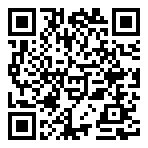


Comments